Instructions for Submitting
A Collected Assignment
In WebCT
Quizzes
and
exams are submitted in the Assessments
section of the course. If an assignment is available, the Assessments icon (on the Course Content menu) will have a
green star.
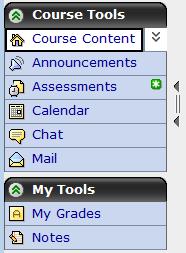
Here, on the Assessments
page the assignment "Example
Assessment" is available. (The blue lettering indicates
availability.)
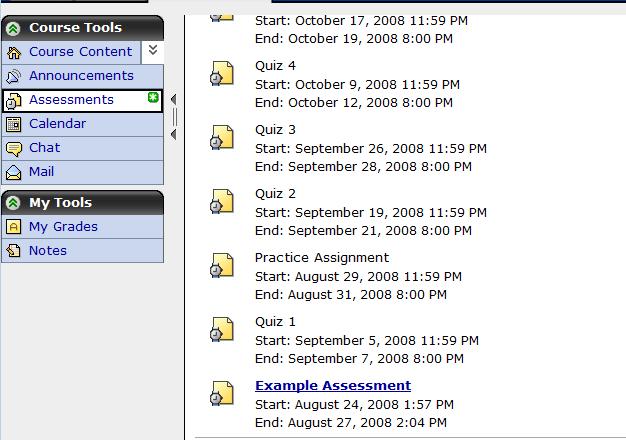
Clicking on the blue title, "Example Assessment," takes you to the next page. This tells you how much time you will have (here, 20 minutes) and the availability dates.
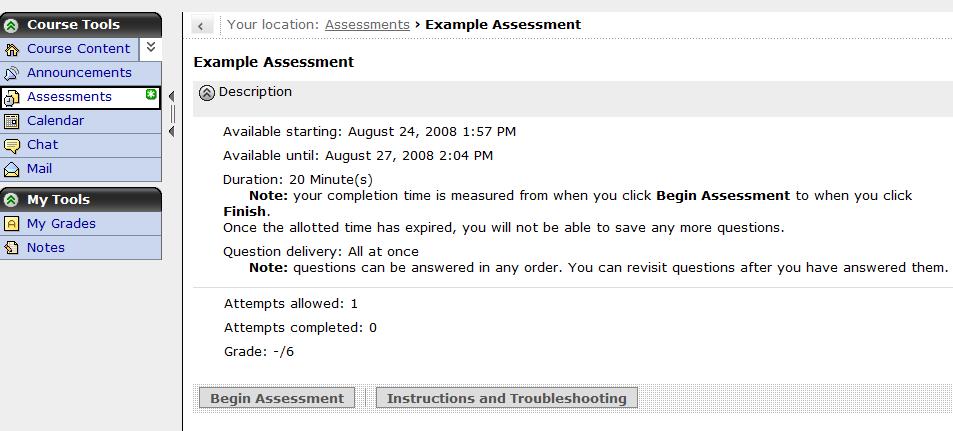
At this point the assignment has not yet begun. By clicking on the "Begin Assessment" button, the assignment will officially begin, bringing up a window with the assignment problem(s).
In the case of "Example Assessment," there is only one problem, as we can see from the right window: one problem is listed (a blue "1"), with a yellow dot underneath meaning that it's (so far) unanswered. Also in the right window is the current time (here, 14:07, or 1:07PM), the total time allowed for the assignment (20 minutes), and the time remaining (here, 19 minutes and 54 seconds). The problem itself is in the left window.
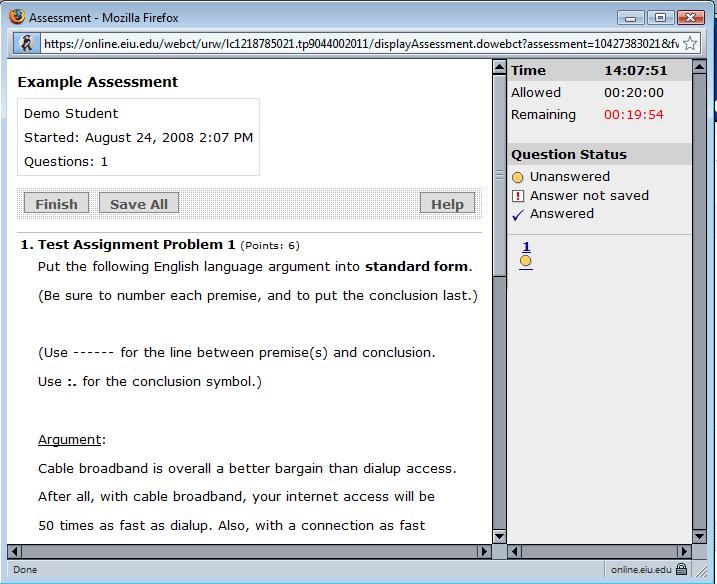
Below the problem, in the left window, is a text box where the answer is typed in. (Here, I've just typed "I type my answer here").
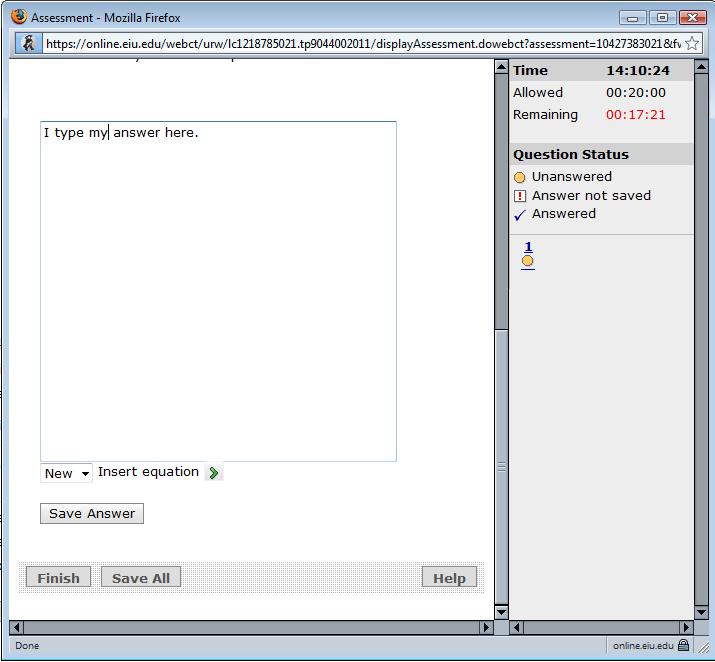
Once finished typing in the answer, I click the "Save Answer" button. Then the problem is listed in the right window as answered (the blue "1" has a check under it now).

If there were further questions left (as on the midterm and final exams), the numbers of the remaining problems would be listed in the right window (with a yellow ball under each showing that it was still unanswered). But since there was only one question here, I am now done with the quiz, and finish by clicking the "Finish" button. (Important: don't click "Finish" until you've saved your answer(s)!)
Once "Finish" is clicked, WebCT will ask if you are sure. If you are really finished, click "OK". (If you clicked "Finish" by mistake, click "Cancel".)
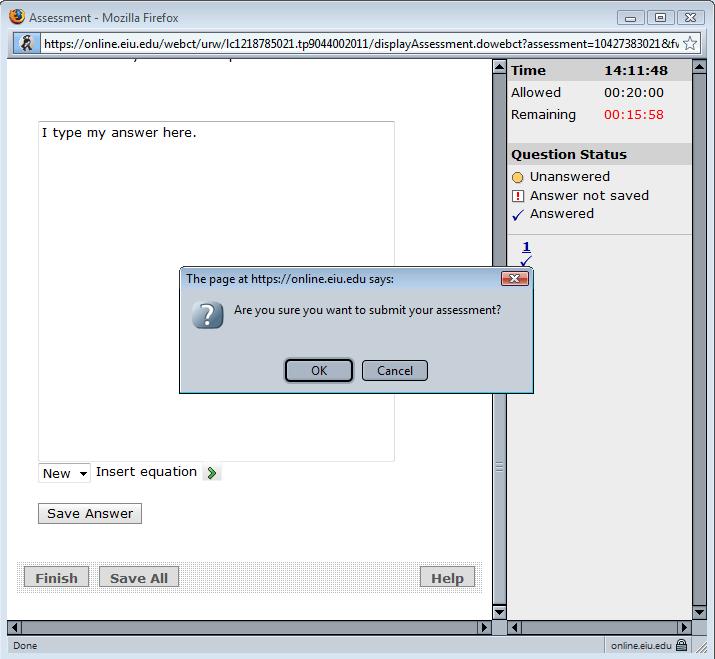
Once I've clicked "OK," WebCT gives a confirmation message that the assignment was submitted successfully.
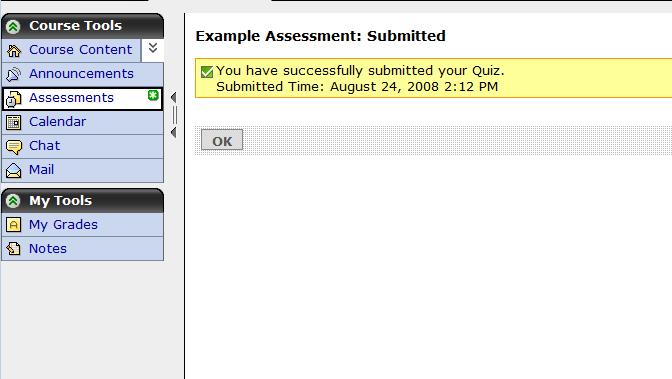
Note: WebCT will not accept assignments which run over the time limit. So if more than 20 minutes were taken answering this assignment, WebCT would not allow an answer to be submitted, and a "0" grade would be earned on that assignment.
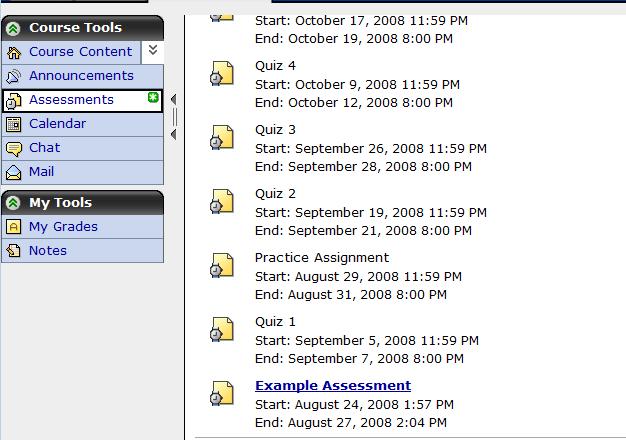
Clicking on the blue title, "Example Assessment," takes you to the next page. This tells you how much time you will have (here, 20 minutes) and the availability dates.
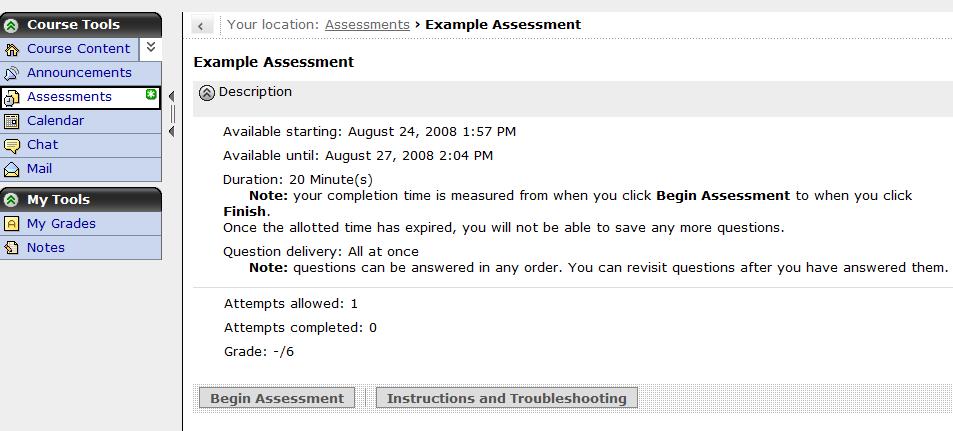
At this point the assignment has not yet begun. By clicking on the "Begin Assessment" button, the assignment will officially begin, bringing up a window with the assignment problem(s).
In the case of "Example Assessment," there is only one problem, as we can see from the right window: one problem is listed (a blue "1"), with a yellow dot underneath meaning that it's (so far) unanswered. Also in the right window is the current time (here, 14:07, or 1:07PM), the total time allowed for the assignment (20 minutes), and the time remaining (here, 19 minutes and 54 seconds). The problem itself is in the left window.
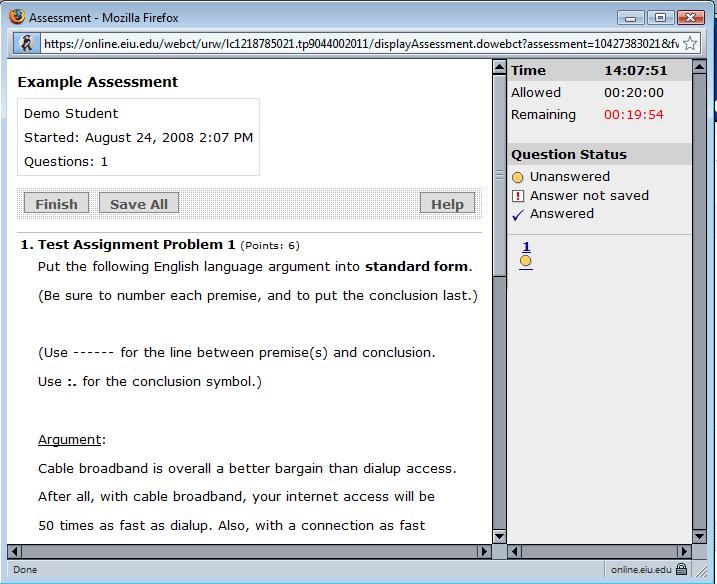
Below the problem, in the left window, is a text box where the answer is typed in. (Here, I've just typed "I type my answer here").
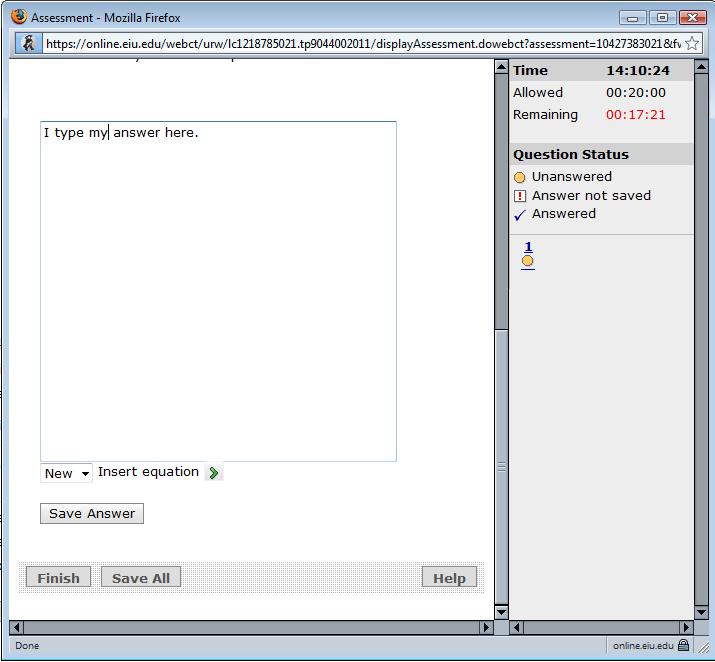
Once finished typing in the answer, I click the "Save Answer" button. Then the problem is listed in the right window as answered (the blue "1" has a check under it now).

If there were further questions left (as on the midterm and final exams), the numbers of the remaining problems would be listed in the right window (with a yellow ball under each showing that it was still unanswered). But since there was only one question here, I am now done with the quiz, and finish by clicking the "Finish" button. (Important: don't click "Finish" until you've saved your answer(s)!)
Once "Finish" is clicked, WebCT will ask if you are sure. If you are really finished, click "OK". (If you clicked "Finish" by mistake, click "Cancel".)
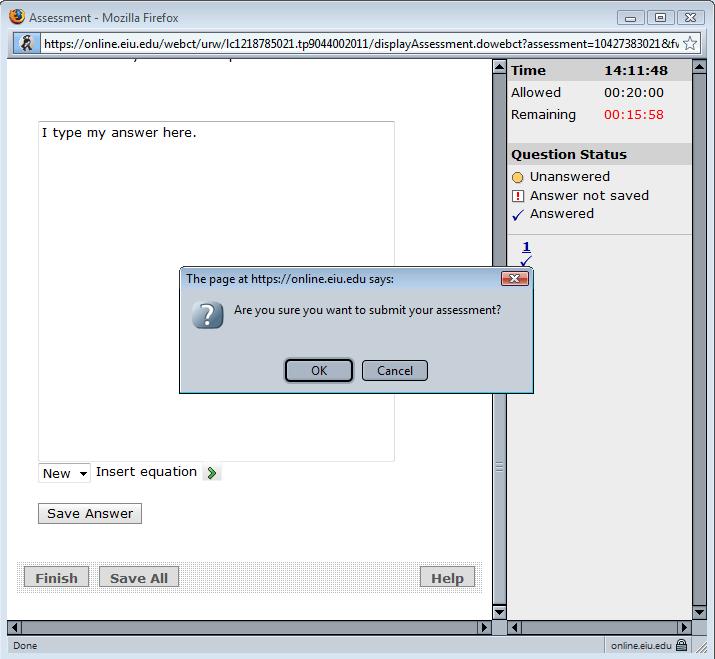
Once I've clicked "OK," WebCT gives a confirmation message that the assignment was submitted successfully.
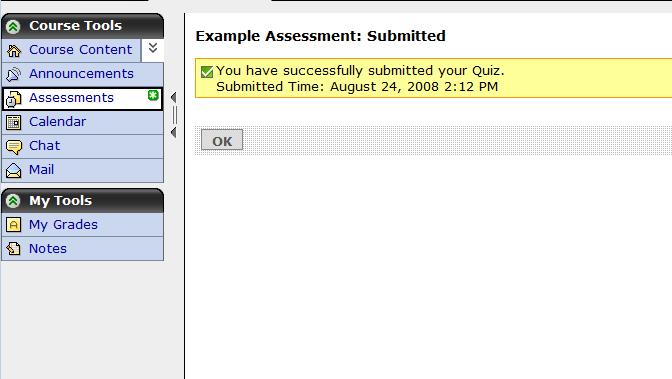
Note: WebCT will not accept assignments which run over the time limit. So if more than 20 minutes were taken answering this assignment, WebCT would not allow an answer to be submitted, and a "0" grade would be earned on that assignment.
this page last updated 5/20/09 by bb