Instructions for Viewing Grades and
Grader Comments in WebCT Assignments
Once an assignment is graded, its grade will
show up in the Grades section. Here, the grade is 6 out of 6.
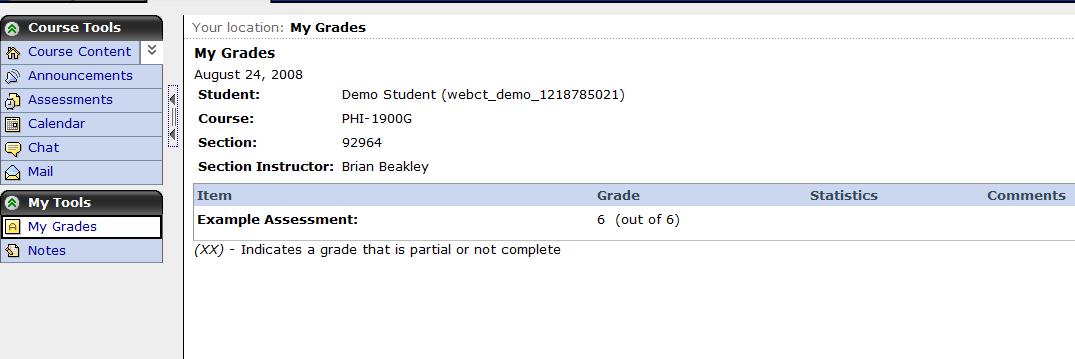
To read the grader comments for the "Example Assigment," I go to that
assignment in the Assessments section. (Notice that because the
assignment is graded, it has a little drop-down menu, marked by a
downward arrowhead.)
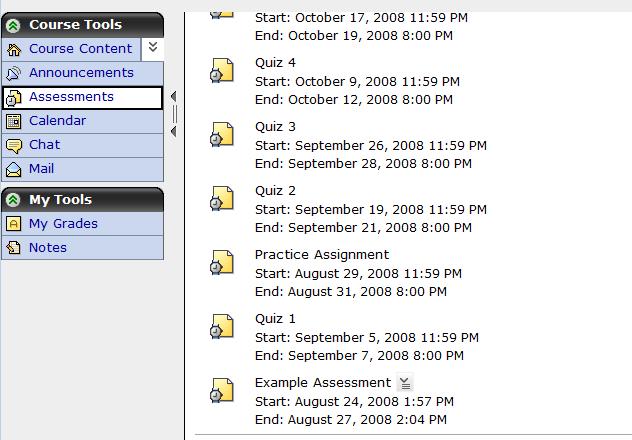
Clicking on the little arrowhead to the right of "Example Assessment" pops up a box,
with the option to "View Submission"
(the answer submitted for that assignment).
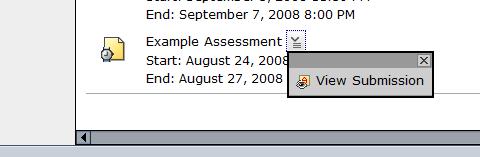
Clicking on "View Submission" takes me to
each 'attempt' submitted for the assignment. (Usually I allow
only one attempt at an assignment.)
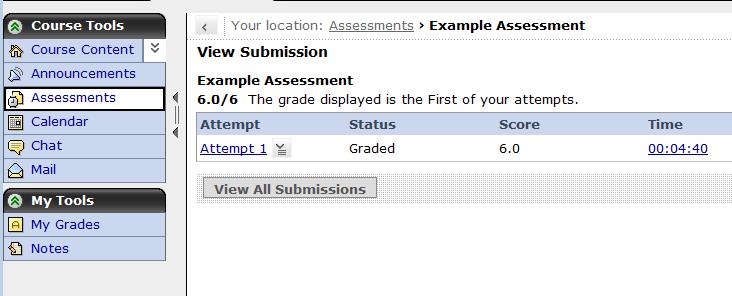
Clicking on the blue "Attempt 1"
brings up the answer I submitted, with grader comments below it.
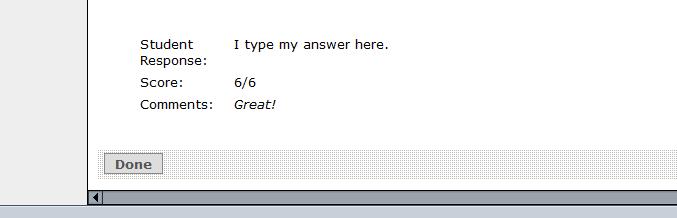
Here the score is 6 out of 6, and the comment
is "Great!"
this page last updated 5/20/09 by bb