Instructions on Using VPN Software
(For Off-Campus EIU Login)
Around
the beginning of June 2006 EIU made security
changes to how one can access their internet functions from off campus. For example,
using FTP to access EIU's system from off
campus (something which fewer
people probably do these days), or using a POP-mailer like Eudora
or Thunderbird
(something many people do), requiries first running a small piece of VPN (Virtual Private Network)
software. EIU has made this software available for free download at the
following address.
This is relevant to WebCT users as well, as I have found it
necessary to run
this VPN software when using the Chat
function of WebCT from home. (By
contrast, the other functions of WebCT seem to work without the VPN software).
Here are some instructions on how to
use the VPN software.
Connecting.
After downloading and installing the VPN software, you will (in
Windows) have a little folder labelled "VPN Client". Inside this
folder is the VPN program, also labelled "VPN Client".
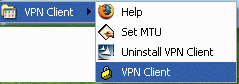
Click on
the VPN Client program icon to
start the VPN software.
When the VPN program starts, it looks like
this.
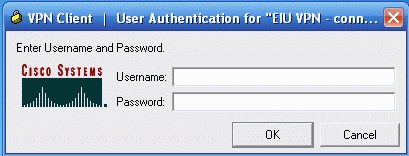
Type in your EIU login name and your password (the same name and
password as you use for email).
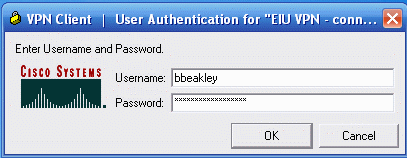
Then click the OK button to connect to EIU.
Slightly annoyingly, the VPN software will
then give you not one, but two different confirmation messages:
this one
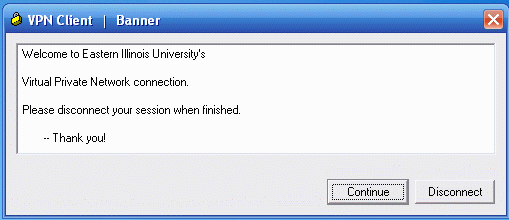
and then this one.
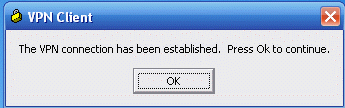
Just
click on the button in each case (Continue,
in the first box; OK in the
second box), and you're ready to use internet software. At this
point, for example, you can open a web browser, log in to WebCT, and
successfully run the Chat function of WebCT. (Likewise, you can
connect to EIU's system using telnet, FTP, or email programs likes
Thunderbird.)
Disconnecting. When
you are done using the the internet
programs, you need to disconnect the VPN software. You do so by
clicking the Disconnect button.
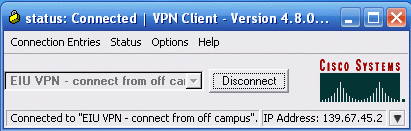
The VPN software will disconnect, and give the following confirmation
message. Click on the OK
button to close this message box.
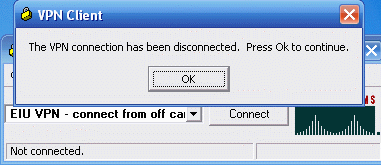
You can now just shut down the VPN program
(in Windows, by clicking the little X
button in the upper right corner
of the program -- here, in red).

Basically, running the VPN software amounts to logging in to EIU an
additional time, for added security reasons.
Reminder: you do not need to
download or use the VPN software in order to use WebCT functions other than Chat. For
example, Readings,
Homework, Mail,
Discussions, and Calendar all will work in your web browser without needing to connect through
VPN first. But it seems that the VPN software is necessary to get Chat
to work.
this page last updated 6/03/08 by bb